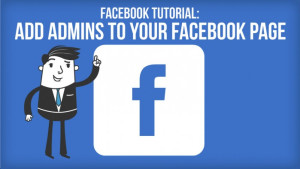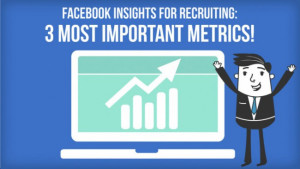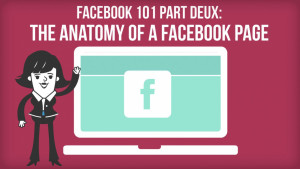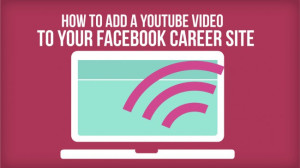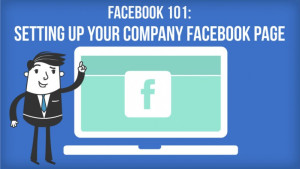August 11
The main pain point with adopting new hiring platforms is having to share the same job ad over and over again. Sharing the exact same job ad to each of your individual social networks and job boards is a huge waste of time. It is also frustrating because you are must adjust your ad along the way to fit each platforms’ unique standards. Not fun, not efficient, and thankfully, not necessary! With Jobcast you can use our Auto-Share feature to automatically share your job ads to your Facebook Timeline (Personal and Business), Twitter Feed, and LinkedIn Page (Personal and Company). You can even use the Auto-Share feature to push your job ads to several different job boards such as Indeed, and Simply hired. Here’s how…Read More