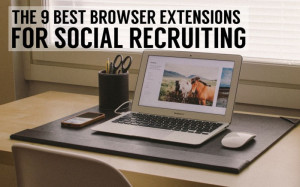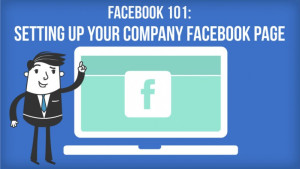How to Schedule your Job Posts for Effective Social Recruiting
Timing really is important.
This is especially true when it comes to social media. In fact, other than open-heart surgery, I can think of no other instance in which timing is so crucial. Well, maybe Olympic track and field, or high speed car chases, or…
Moving on.
It’s not just the content of your post that determines how many views, shares, or likes that it gets. The timing matters too. Frequency, day of the week and time of day all play an important role in determining who sees the content you share. The same is true of your job posts.
Your job posts are more effective if they are seen by more people. So, determining when your audience is most likely to be online and posting in that time-frame is a great way to improve your social recruiting ROI.
You can read the article that we posted last week, for a simple guide to finding the best times to post on your Facebook Company Page.
.. but what if you aren’t at work during the hours you should be sharing those job posts? That’s where scheduling tools come in very handy! The Jobcast Facebook recruiting app includes a scheduling tool for all premium members.
Our scheduling tool allows you to set up your job posts to be shared at the optimal time for engaging candidates. It’s also super easy to use.
Here’s how:
Start by going to your Facebook Company Page and clicking on your Careers Tab.
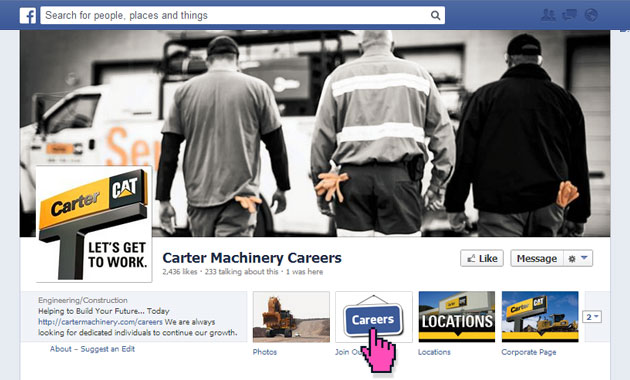
This will direct you to your Career Page.
Next, from the Admin panel, select ‘Manage Jobs’.
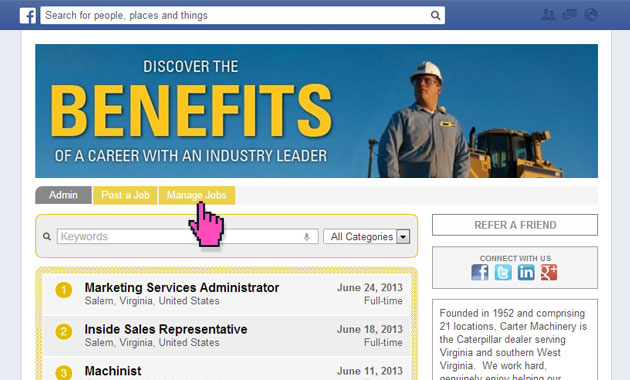
This will take you to the Job Management section of Jobcast. From there, click on the “Customize” button, located in the menu at the top.
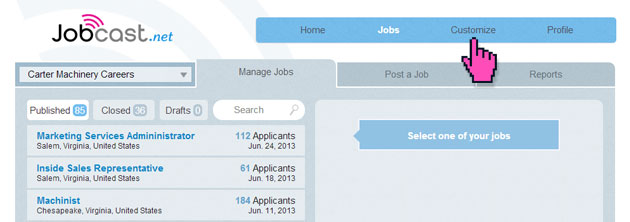
This will bring you to the Settings Tab. The panel with the gear is where you can create a customized URL for your Career Page. The clock icon will let you schedule a job post.
Click on the clock!
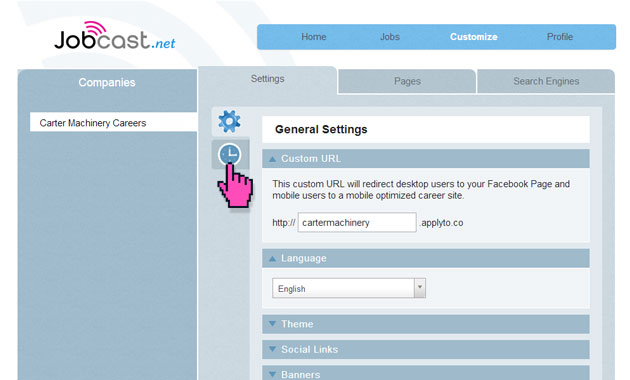
Next, select Add Scheduled Post and choose the network you’d like to share your post with.
For this demo we’ll choose to schedule our post to be shared on Twitter.
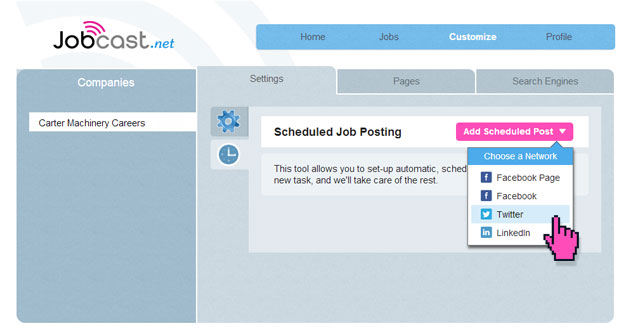
From here you can fill in a message that will be used for your Tweet. For example: Jobcast wants you!
There is also space here to attach some hashtags to your Tweet.
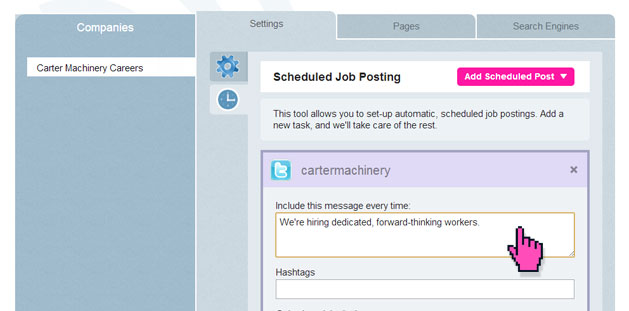
Then you may choose to only share jobs from a particular category.
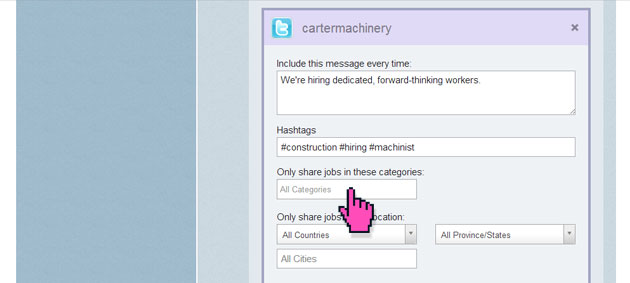
And to only post jobs that are located in a specific country, state, or city.
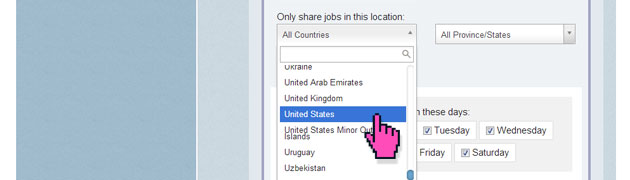
Next, select the days of the week you want to post on.
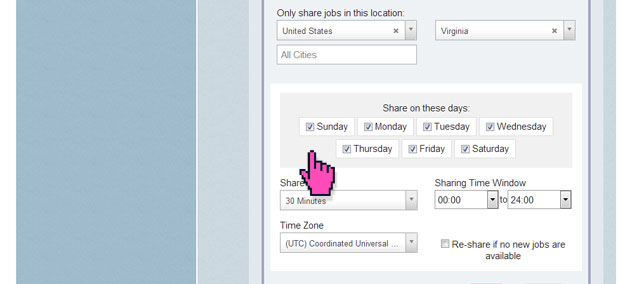
Then you can select the frequency. This will stop you from appearing to be Tweet-bombing your jobs, and instead will stagger them out. Believe me, your followers will appreciate this.
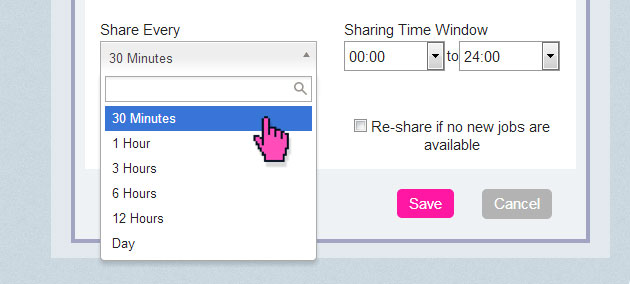
You can select a ‘sharing window’. This means that the jobs will only be automatically Tweeted between these hours on the days you have specified.
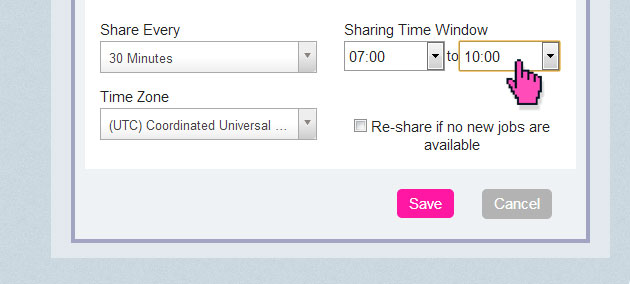
Finally, decide if you’d like your previous jobs to be re-shared if no new jobs are available (a great option to keep your Page looking active)
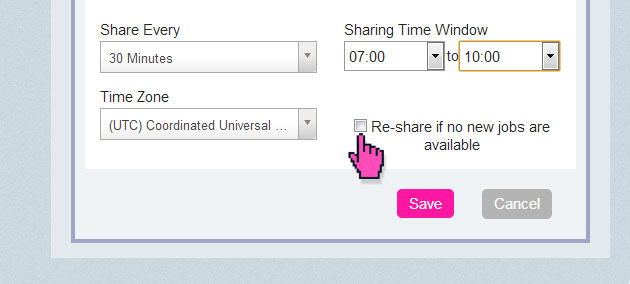
There you have it. Regularly scheduled posts to effectively target the candidates you’re looking to attract.
If you have any questions don’t hesitate to let us know in the comments.