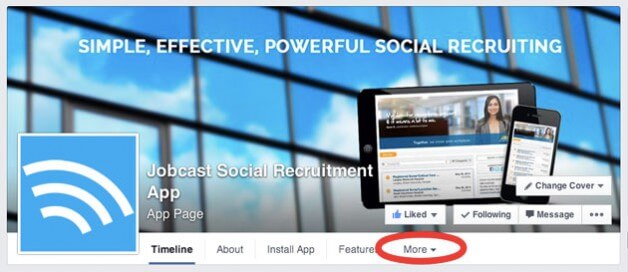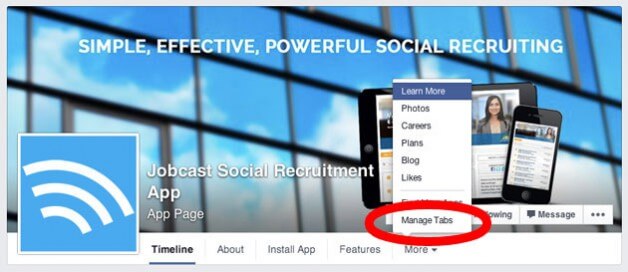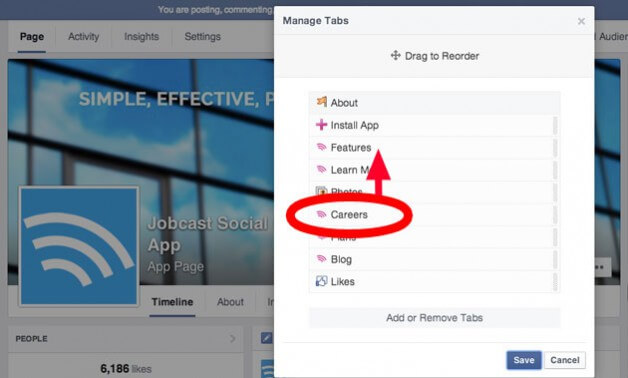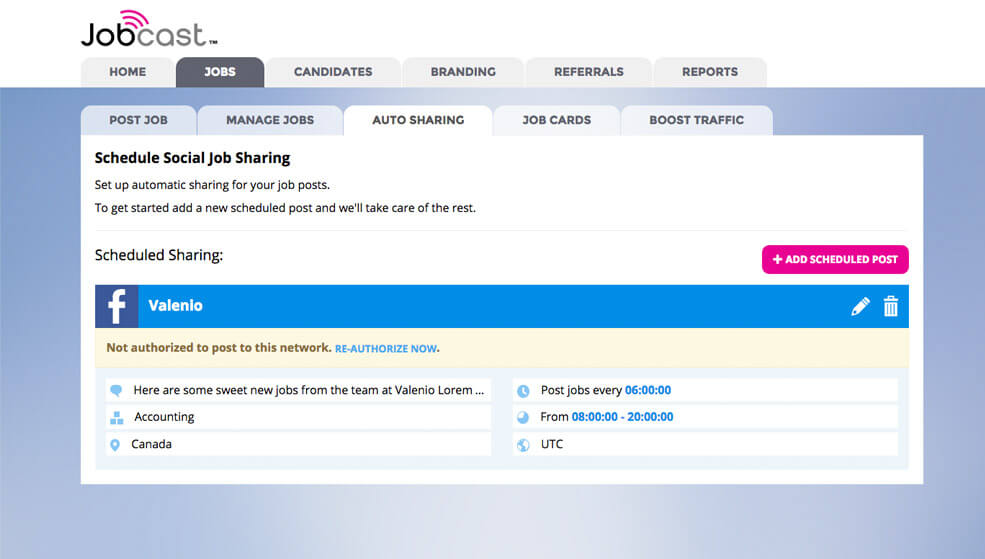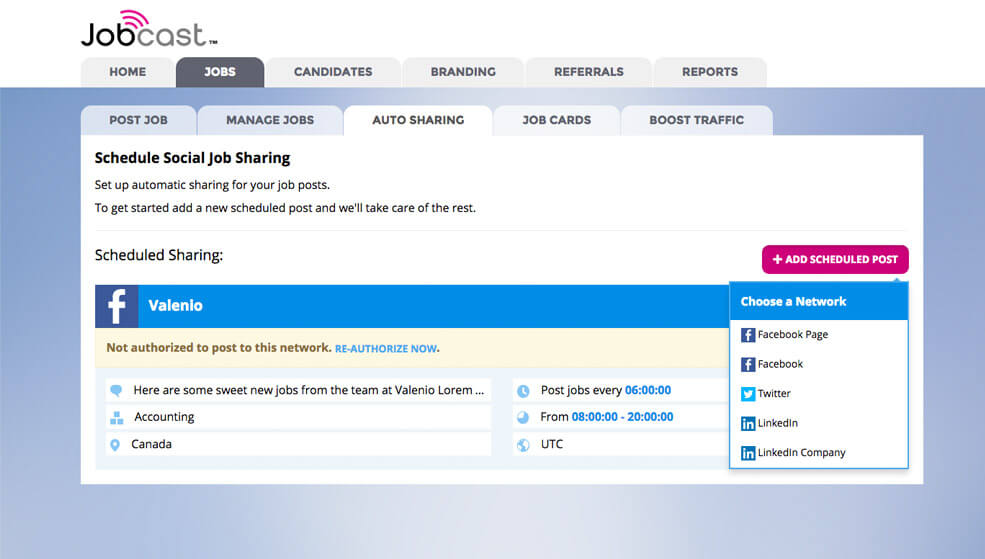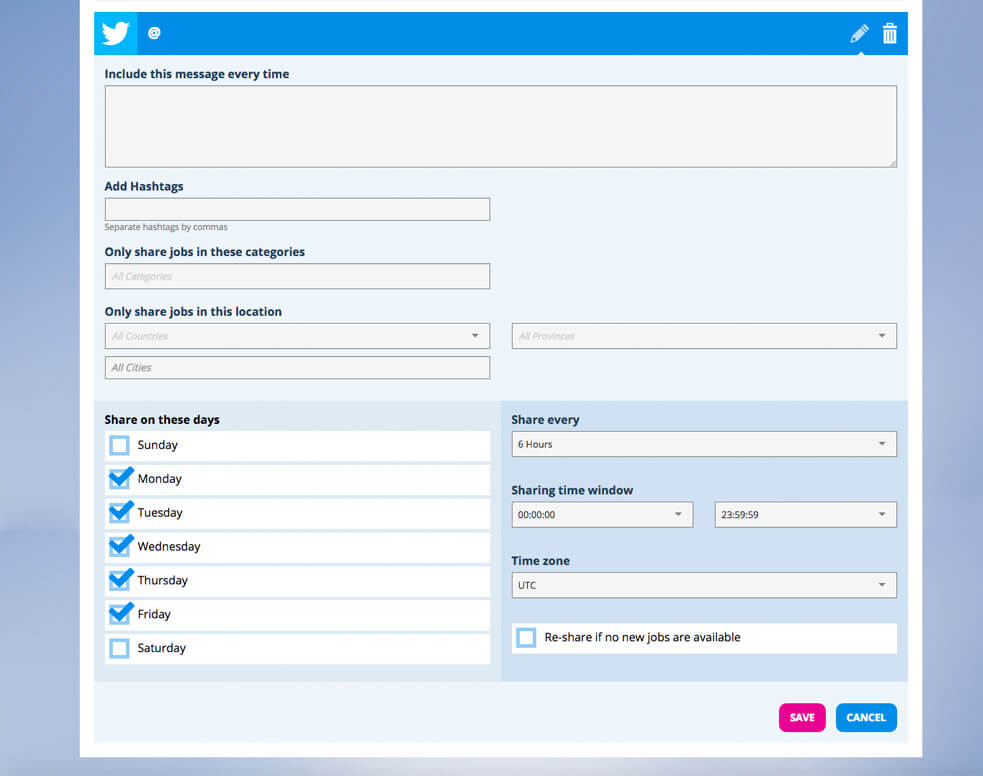Jobcast FAQ
Learn all you need to know about getting started with the Jobcast App with these tutorials and videos!
- How to Post a Job
- How to Change Your Career Page Colours
- Career Page Banner Dimensions
- How to Add Banners to Your Career Page
- How to Add Youtube Video to Your Career Page
- How to Add a Welcome Message to Your Career Page
- How to Set Up Jobcast Auto-Share for One Step Social Recruiting
- How to Add Team Members
- How to Install the Jobcast App on Facebook
- How to Manage Your Facebook Tabs to Make Your Career Tab Visible
How to Post a Job
1. Go to the Jobs tab and click on the Post a Job sub-tab. Fill out the job form with your job's details. Click "Publish". Your job is now published!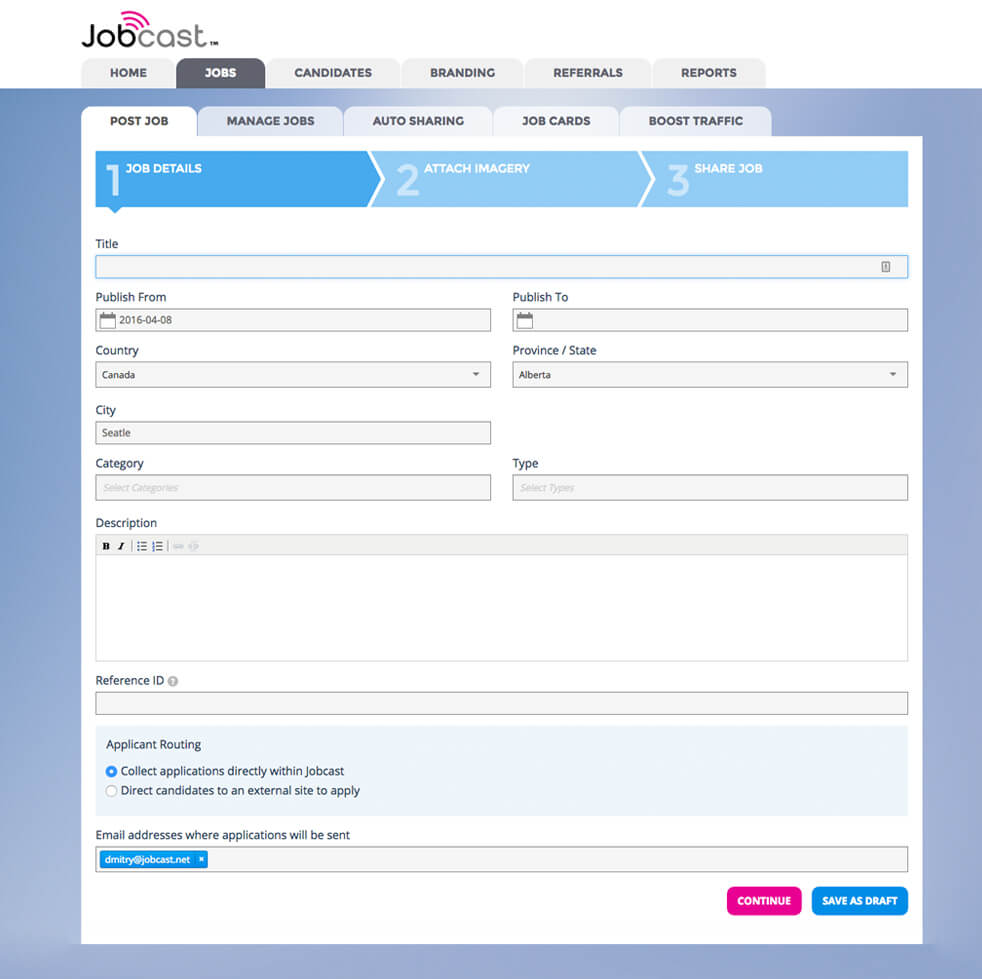
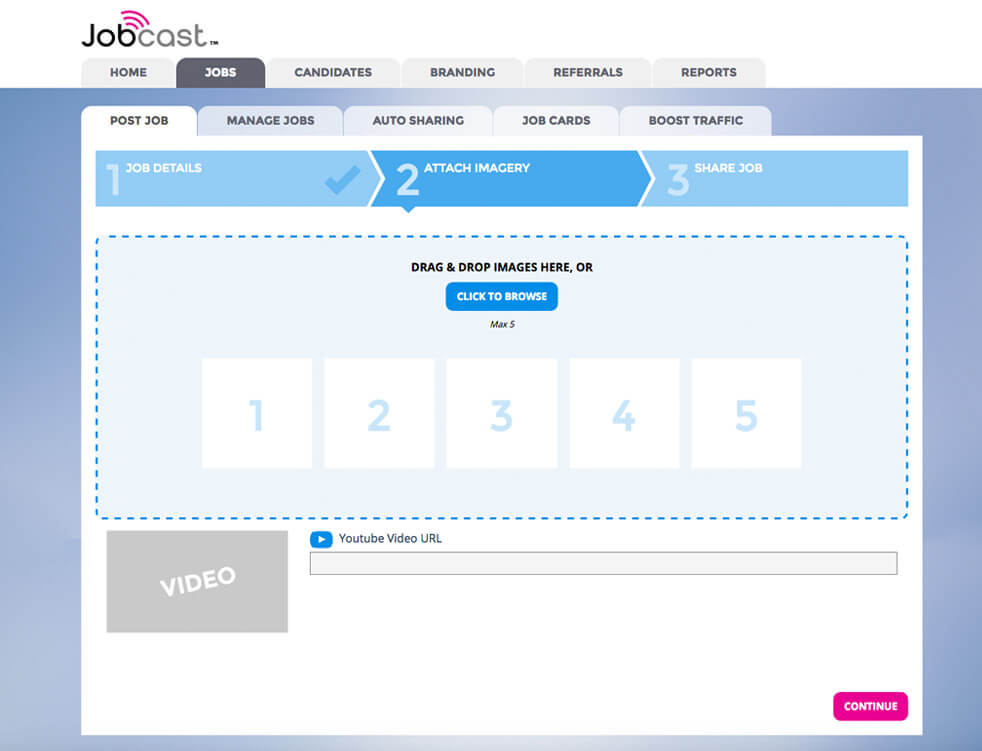
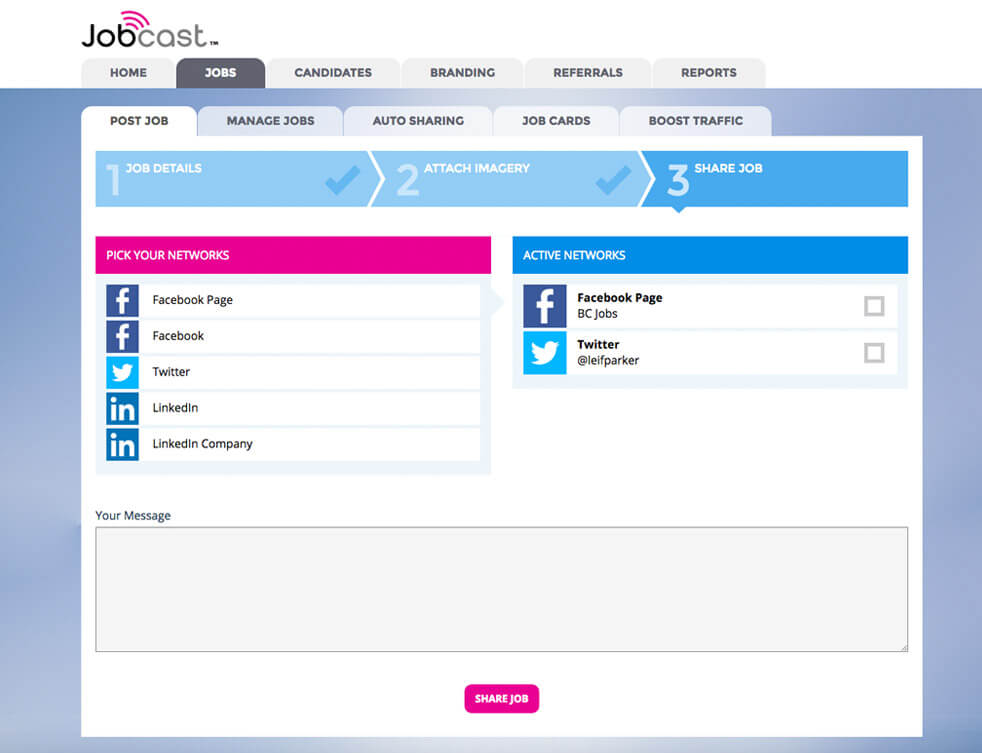
How to Change Your Career Page Colours
1. Go to the Branding tab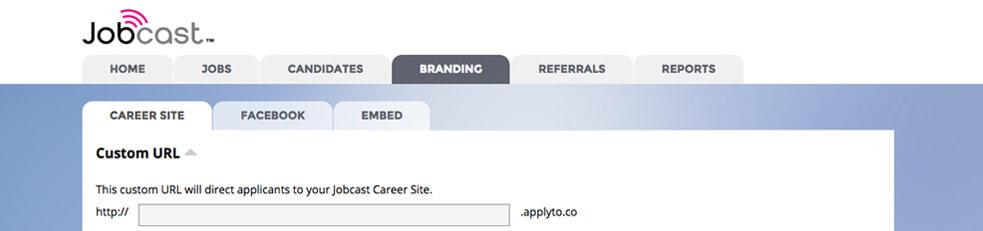
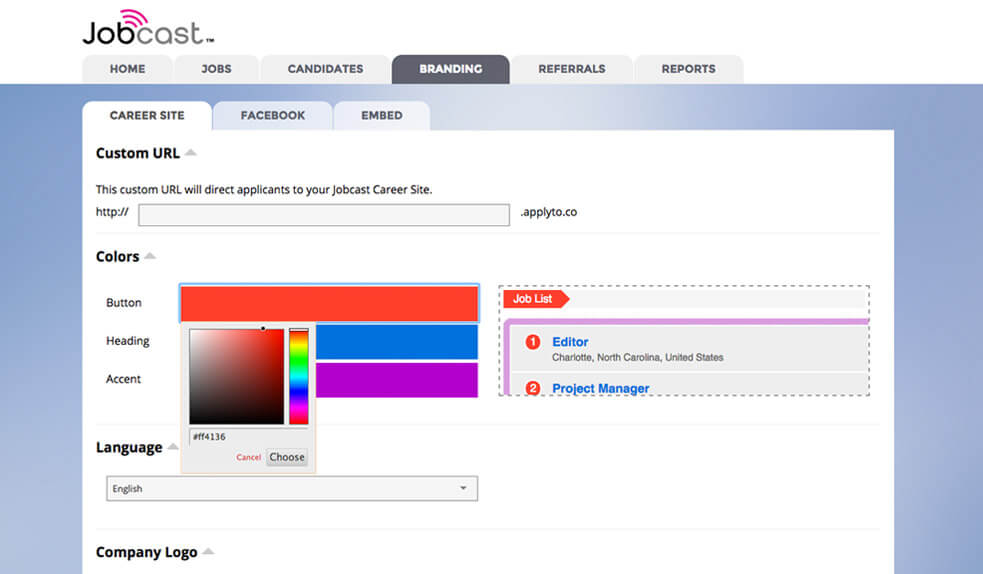
Career Page Banner Dimensions
Top Banner At least 1200px wide
Sidebar Banner At least 320px wide
Bottom Banner At least 1200px wide
How to Add Banners to Your Career Page
1. Go to the Branding tab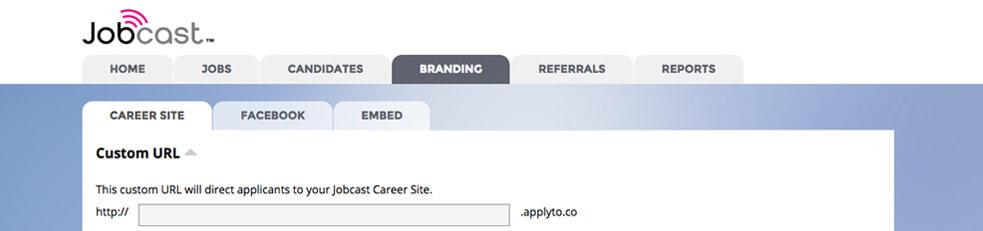
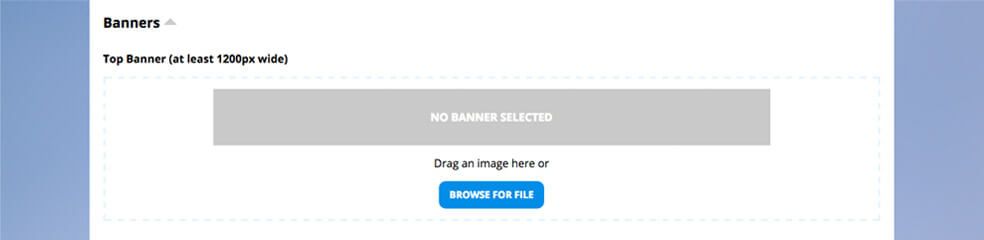
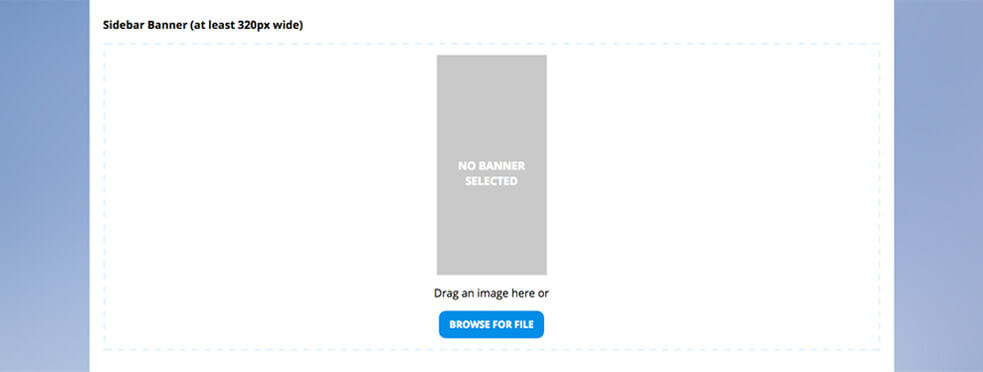
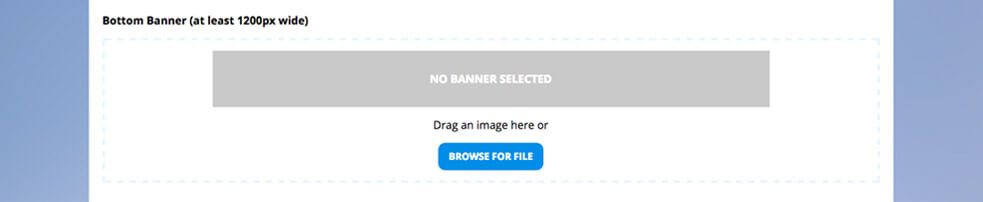
How to Add Youtube Video to Your Career Page
1. Go to the Branding tab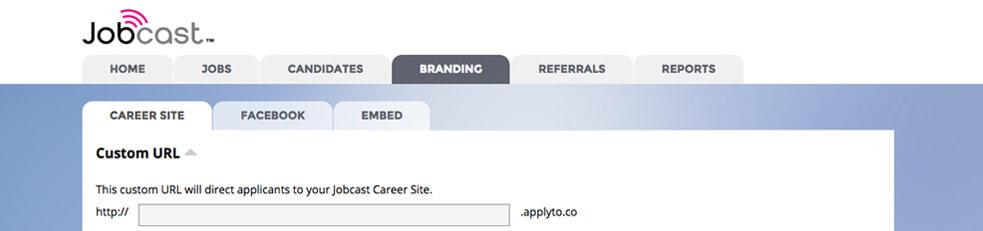

How to Add a Welcome Message to Your Career Page
1. Go to the Branding tab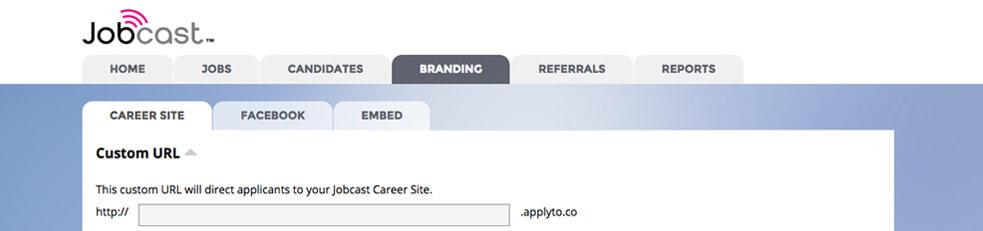
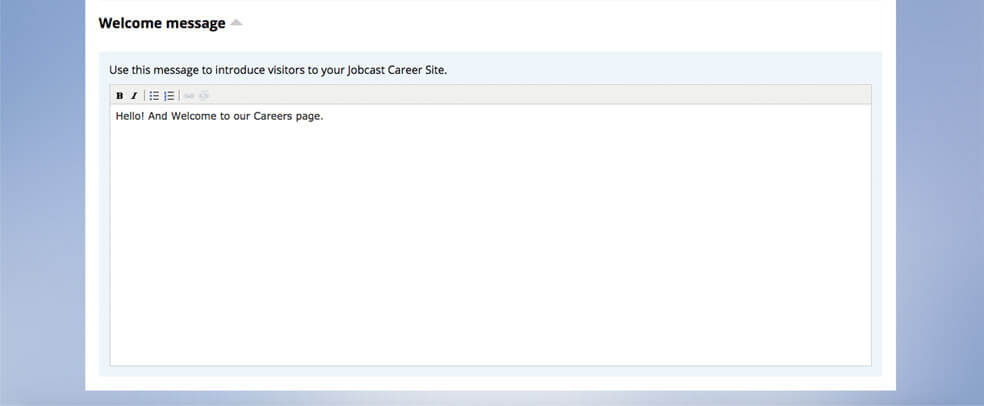

How to Add Team Members
1. Click on the Dropdown Menu by your name and select Company Settings.
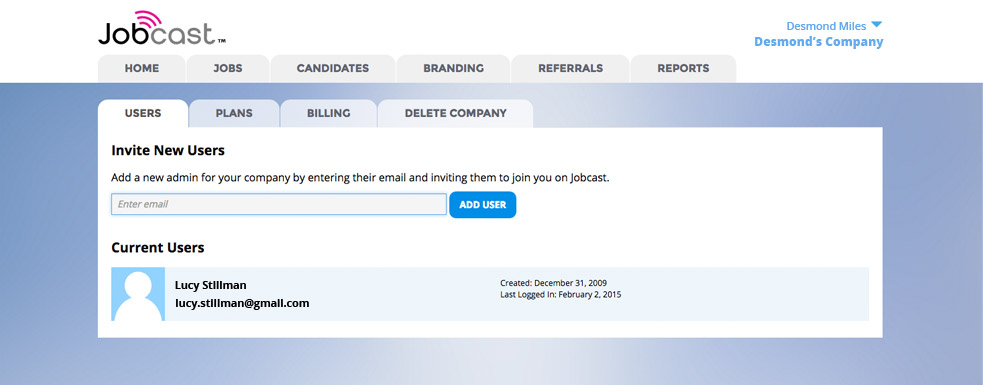
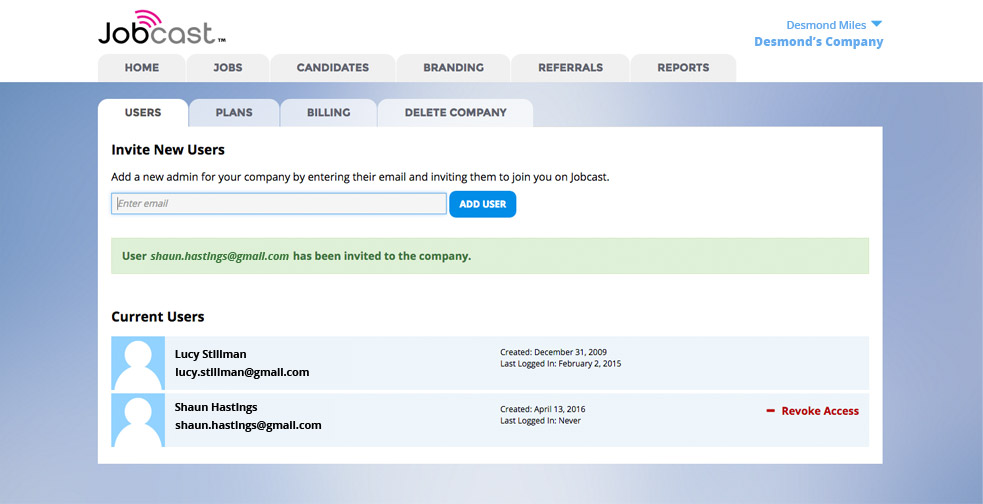
How to Install the Jobcast App on Facebook
1. Navigate to the Jobcast App Facebook Page and click on "Install App".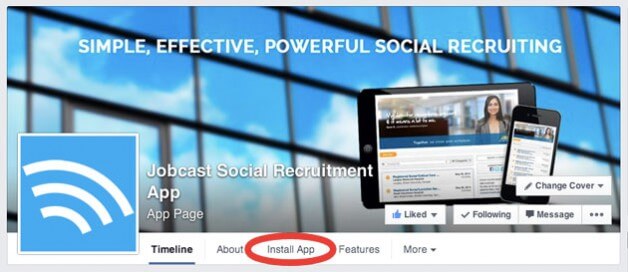
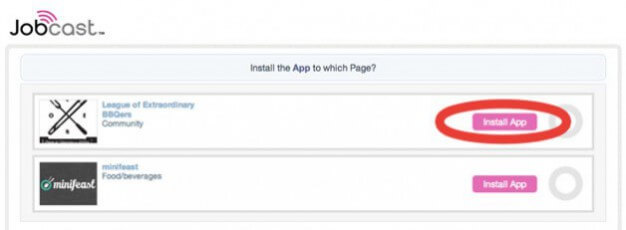
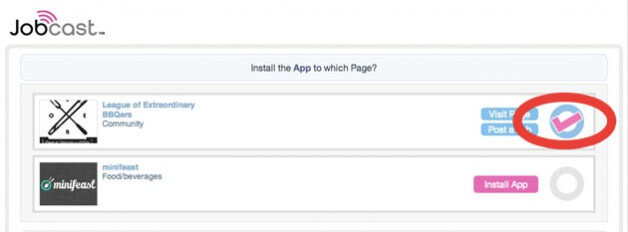
How to Manage Your Facebook Tabs to Make Your Career Tab Visible
1. Go to your Company Page and click on "More".